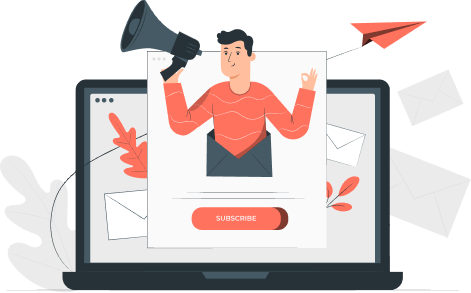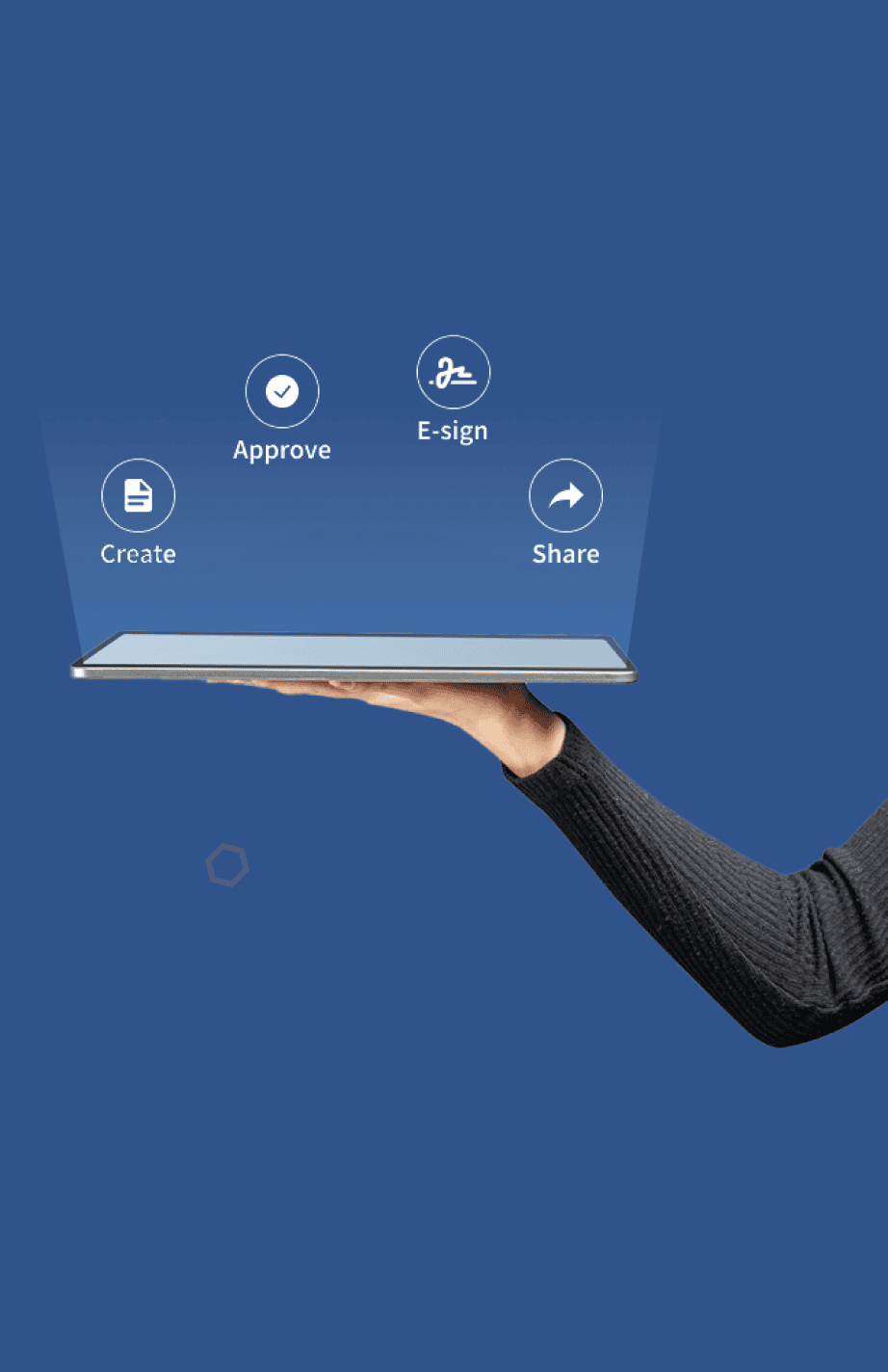Microsoft Word is one of the most commonly used and the main word processing software in the world.
Therefore, everyone wants to sign a word document online with minimal effort rather than taking a print to sign a document and then scan it.
Signing a word document online free not only saves time but also provides security, convenience and is cost-effective.
Microsoft word makes it easy to add online signatures in a word document.
There are 3 different ways in which you can sign a word document:
- Insert a signature image to a word document
- Using the Word Document Signature Blocks
Requires having a Microsoft Office Digital ID certificate. - Online e-signing with ZegalSign
Works with any Word Document or PDF File.
We are going to discuss each method in detail below.
Intro to Electronic Signing
Electronic signing or e-signature is a modern era alternative to traditional wet-signing of documents such as handwritten signatures or a stamped seals. An electronic signature is often misunderstood as a digital signature. Both are different, however, there are some similarities between the two.
An electronic signature is merely any form of digital/virtual mark included in a document. It can be drawn, inserted as an image, or technically even typed text. A “signature” is valid as long as you “intended” to sign it – regardless of “how” it’s actually applied. Whereas, a digital signature ID (or Digital Signing) is Microsoft’s proprietary name for digitally signing a document. Digital Signing is not just an image, it uses “special standards of encryption” and “hashing algorithms” to attach authenticity (only the owner of a specific certificate can sign a document with that ID) and integrity (it can’t be altered after the signing). It requires both the sender as well as the recipient to purchase the digital certificate.
Both e-signature and digital signature are legally binding and enforceable. However, digital signatures are more secure than e-signatures. In the case of e-signatures, it also depends upon the software where the document is signed. Some software provides more security than others by automatically generating the certificate of time and date whenever a document is signed.
How To Sign Word Documents Online
How To Insert a Signature in a Word Document
To insert an electronic signature to a word document:
Step 1: you need to have a handwritten signature on a blank piece of paper and then scan it.
Step 2: Save the scanned signature on your PC/laptop in any of the formats: .jpg, .png, .bmg, .gif.
Step 3: Place the cursor where you want to add/insert your electronic signatures in a word document.
Step 4: In the Word document, go to Menu tab > Insert > Pictures. Navigate to the location of the scanned signature on your computer to upload it in the word document.
In just these simple steps, you can add an electronic signature to a document.
Apart from inserting/adding an electronic signature to Word documents by uploading a scanned picture from the computer, you can also insert/create a signature line in Word for the signer to sign.
How to sign using the Microsoft Word Signing Feature
Given below are the steps to follow:
Adding a Microsoft Word Signature Block
Step 1: In the Microsoft Word document, go to Menu Tab > Insert > text field > add a Microsoft Office Signature Line.
Step 2: A Signature set up box pops up, fill in the details of the intended signer (such as Signer Name, title, email address) who will sign the document.
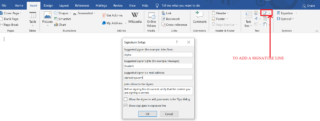
Step 3: Click ok, the signature line will be added to your document. Drag and drop it at the place in the document where you want the intended signer to sign. X denotes the place where the intended signer is to sign.
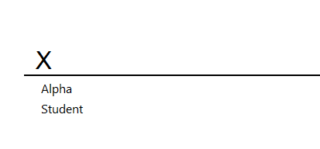
Note: You can add more than one signature line in one document if the intended signers are more than one. Follow these steps as many times you want to add a signature line.
Step 4: Send the document to the intended signer to sign.
After you have sent the document to an intended signer, in which way the receiver can add/create his signatures to the document. Below is the process for an intended signer/receiver to draw or create his signatures in a word document
Signing a Microsoft Word Signature Block
For a receiver to add signatures in a word document, he must have a digital certificate from Microsoft. Below are the steps for a receiver to draw signatures in a word document:
Step 1: Open the word document where you intend to draw/insert the signature.
Step 2: The intended signer will see the yellow line which mentions view signatures.
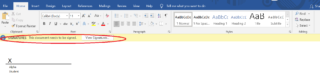
Step 3, 4: Follow the steps given in the image:
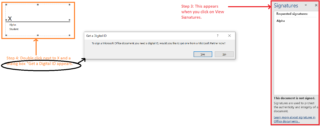
Step 5: For a receiver to sign a word document online or draw signatures in the word online, he needs a digital ID from Microsoft.
In order to digitally sign with Microsoft Word, you will need a Microsoft Digital ID. If you do not have a digital ID, you may consider the 3rd option, i.e. online e-signing
Online Signing using ZegalSign
If you don’t have a digital ID, you can sign a document online using ZegalSign. It allows you to electronically sign a document when you receive any document to sign. Follow the below steps to sign a document online for free:
Upload a Document (Word / PDF)
Step 1: Go to zegal.com and on the top right corner > Start now free to create a free account on Zegal.
Step 2: Go to Upload & Sign and upload any Word Document or PDF document.
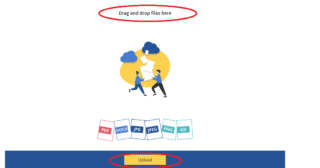
Step 3: Once the document is uploaded, then start signing.
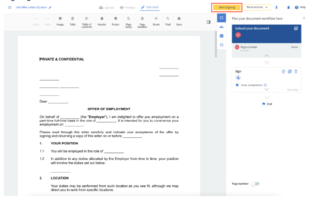
Place Signature Blocks
Place signature blocks on the document where you would like your recipient to sign
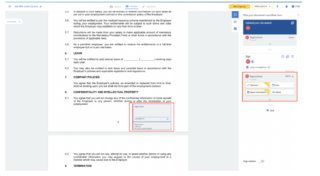
Click Send
Click on start signing, it gets activated, and then sign the document by drawing, typing, or uploading a signature image to sign the document.
Conclusion
This modern era usage of e-signature has changed the way documents are signed and individuals/companies operate their businesses. The debate is whether the tools/options provided in Microsoft Word are sufficient to meet the requirements. Simply adding an image of a signature can be done using Microsoft Word for free. However, the challenge here is that to digitally sign a document in Microsoft Word, one needs to purchase a Digital Certificate. This is where the 3rd option like online signing using Zegal or other platforms can be explored which also allows adding e-signatures by simply uploading the document online.